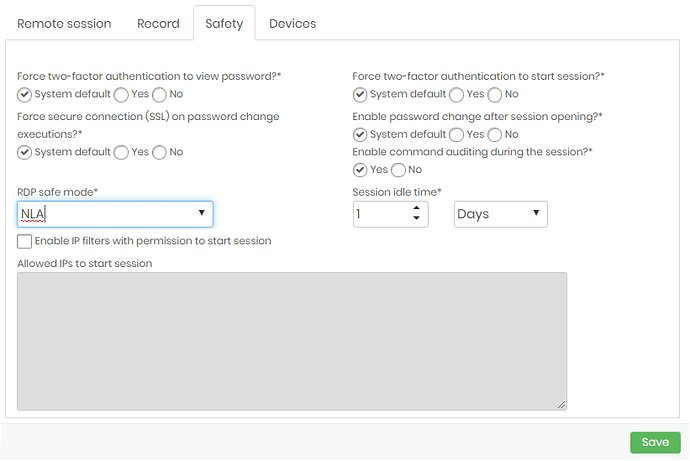When requesting the start of Windows session on a device, an remote host error can be displayed:
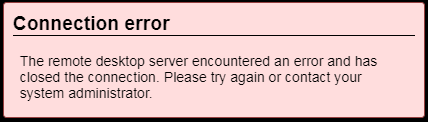
When this error occurs the reason can be that the Windows Server is not accepting one of the parameters passed by senhasegura when trying to establish an RDP connectivity.
*** Some Windows server can be configured to accept just an NLA security mode. So, it is necessary to change the security mode of the RDP session in senhasegura.
In Windows
1. To check the server connection remote settings access: Windows: Control Panel > System and Security > System > Remote Settings .
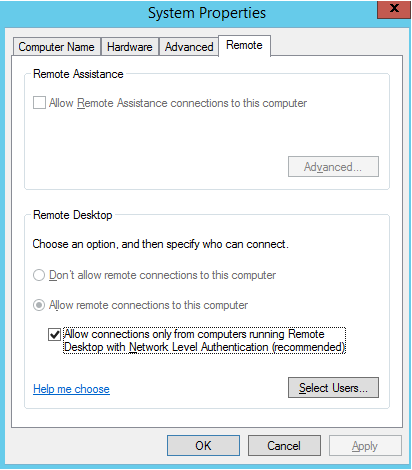
In senhasegura
2. To create this parameter in senhasegura access Settings > System parameters > Segregated parameters
3. Configure a new parameter clicking on “New segregation for devices” ![]() on the screen’s superior right corner.
on the screen’s superior right corner.
4. In Safety TAB there is an option "RDP safe mode* ". Select between the option and execute a sessiont test using each one of them.