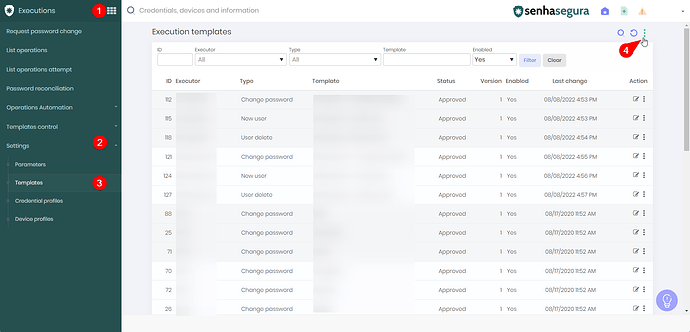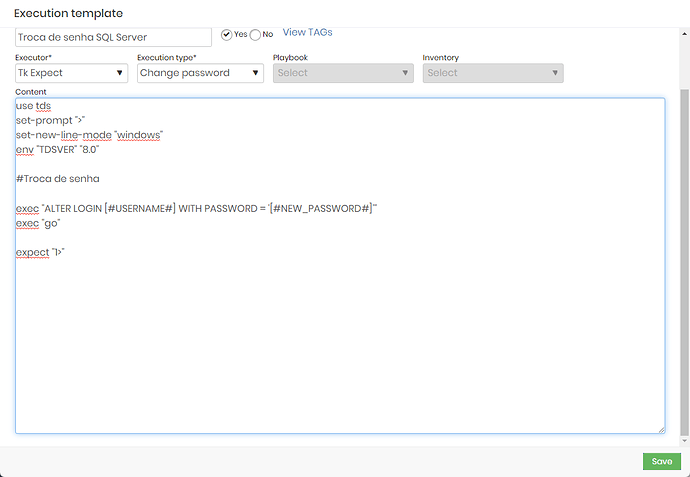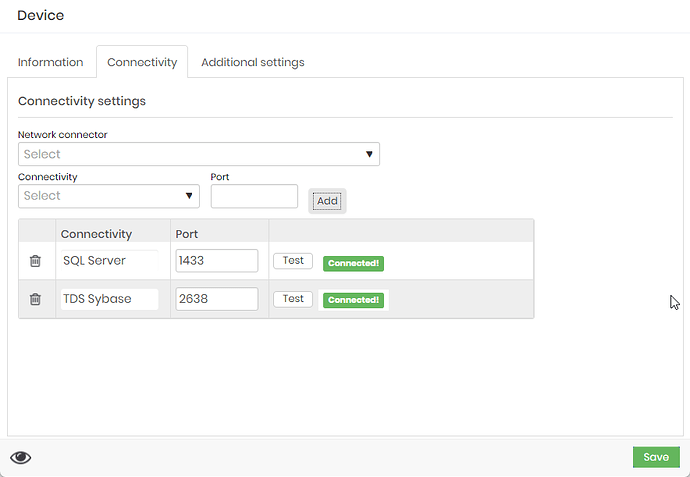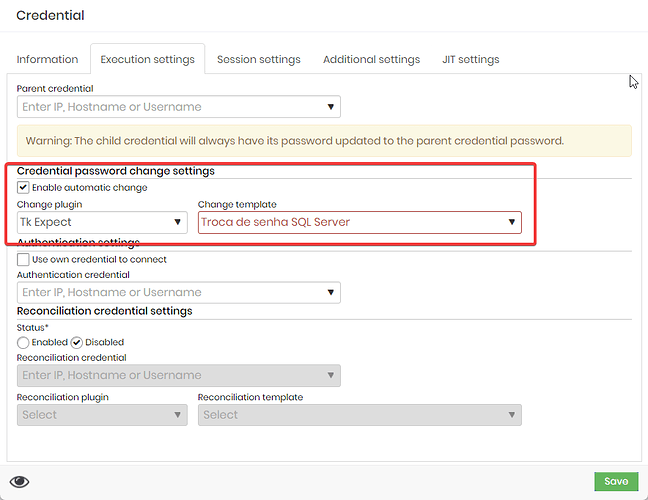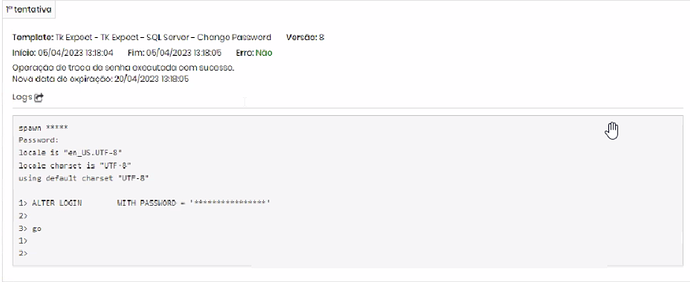To create a new TK Expect password change configuration, follow these steps:
1. Access the Executions ➔ Settings ➔ Templates and click on the action button, as shown in the image below:
2. Fill in the “Content” with the following script:
use tds
set-prompt “>”
set-new-line-mode “windows”
env “TDSVER” “8.0”
#Troca de senha
exec “ALTER LOGIN [username#] WITH PASSWORD = ‘[#NEW_PASSWORD#]’”
exec “go”
expect “1>”
After filling in the fields, the template will look like this:
3. In the device settings, add the following connections to change the password:
4. Access the credential configuration and add the created template to the password change, as shown in the image below:
5. After completing the configuration, perform the password change for the credential. Go to Executions ➔ List operations, click on the magnifying glass icon to check the logs.