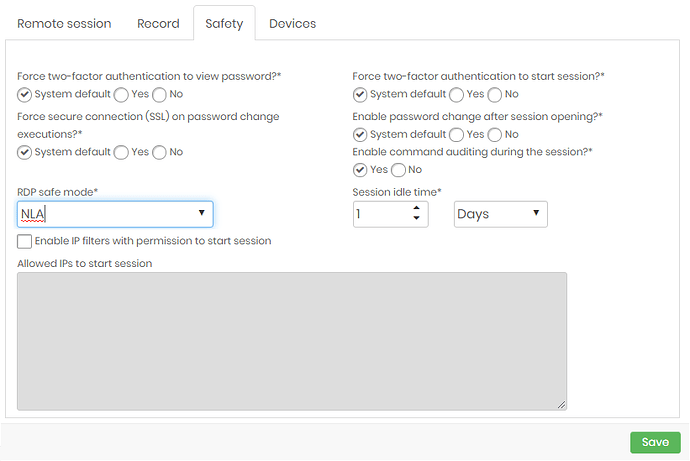When requesting to start a Windows session on a device, a remote host error may be displayed:
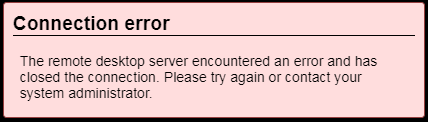
When this error occurs, the reason may be that the Windows Server is not accepting one of the parameters passed by senhasegura when trying to establish RDP connectivity.
Some Windows servers may be configured to accept only an NLA security mode. Therefore, it is necessary to change the security mode of the RDP session in senhasegura.
In Windows
- To check the remote settings of the server connection, go to: Windows: Control Panel → System and Security → System → Remote Settings.
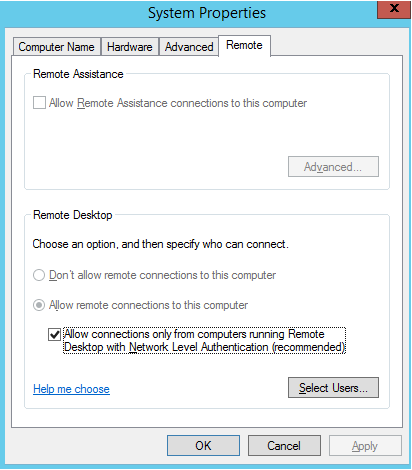
In senhasegura
-
To create this parameter in senhasegura, go to Settings → System parameters → Segregated parameters
-
Configure a new parameter by clicking on “New segregation for devices” in the upper right corner of the screen.
-
Under Security there is the option “RDP Secure Mode”. Select between the options and run a session test using each one.