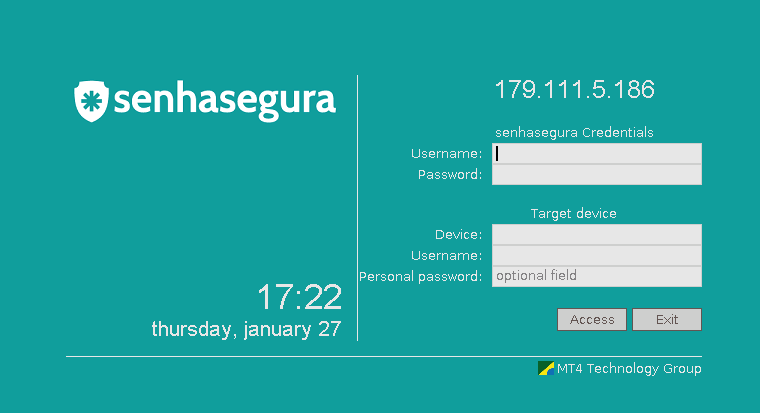To connect to a device with an enabled RDP connectivity through a Windows station, access Remote Desktop Connection (mstsc), and enter the URL or IP of senhasegura.
After connecting to RDP Proxy (in any type of connection), a window will be displayed with the following information:
Username: senhasegura login
Password: senhasegura password
Target Device
Device: server hostname or IP
Username: credential of device
Personal password: password of credential (optional, only use if the password of the credential is not managed by senhasegura)
And then click on the Access button
**Prior filling of the connection fields (Multihop) **
To connect to a device with an enabled RDP connectivity through a Windows station, access Remote Desktop Connection (mstsc), and enter the URL or IP of senhasegura.
Click on “options” in Remote Desktop Connection (mstsc) to expand . On user name, use the following string:
Domain credential
usr_vault[domain\usr_credential@device]
or
Local credential
usr_vault[usr_credential@device]
Using this way, the fiels Username, Device and Username of the Device will be filled in RDP Proxy screen.