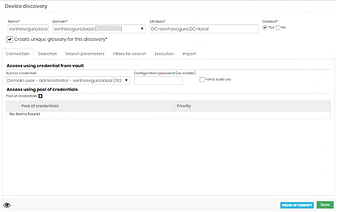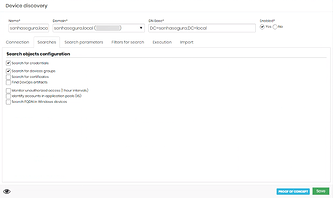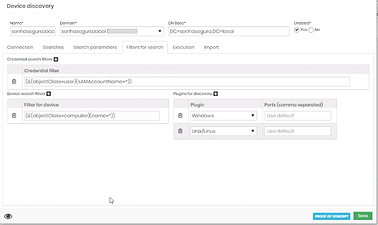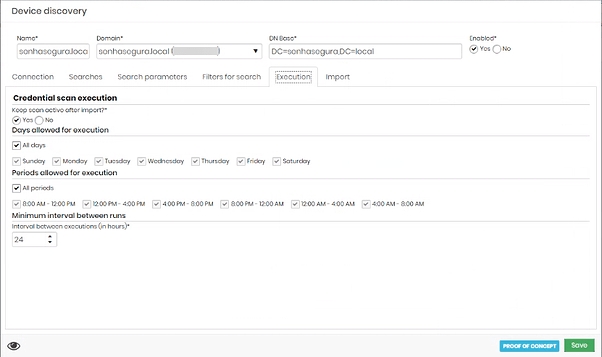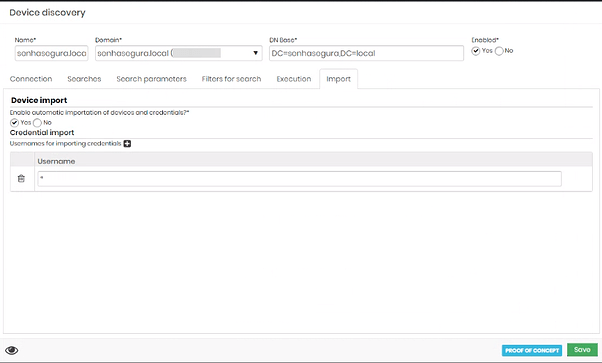Remark:
In order for devices and users to be correctly imported into senhasegura, the DNS hostname and/or Ip hostname attribute of domain items must have a valid value, this information will be used to run Discovery and, later, Scan the devices.
1. Access Discovery > Settings > Discovery and select Domain.
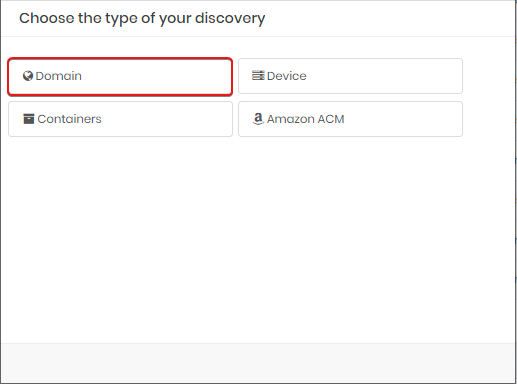
2. Enter the required Name, Domain and DN Base information. It is recommended to fill in the Name field with the domain name to facilitate the organization.
Flag: Create unique glossary for this Discovery**.
If this flag is selected, all devices and credentials found in this Scan Discovery will be parameterized according to the settings in this glossary.
Access using pool of credencials
These are the credentials that discovery will use to authenticate to devices in the domain. The higher the amount, the slower the execution, as each one will be attempted to login until successful.
3. In the tab ‘Searches’ seletc the search type.
4. In the tab “Filters for search” set the filters and plugins.
Remark: In case of errors during the Scan, remove the Member Of fields from the filters and run it again.
5. In the tab ‘Executions’ select the frequency in which the activity will be carried out.
6. In the tab ‘Import’ set whether found artifacts will be imported automatically.
In the “Credentials import” area, enter the name of the credential that you want to import automatically, fill in with ‘*’ so that all credentials found are imported.
7. Save it.
Remark: The senhasegura allows the association of an automated password change execution template to Scan domains, and it is possible that imported devices and credentials automatically receive an automated password change template at the end of the mapping.
**Glossary Setup:
To map devices and users added later to the domain, go to Discovery > Settings > Device glossary, select the desired glossary and click the action button, select Synchronize data.