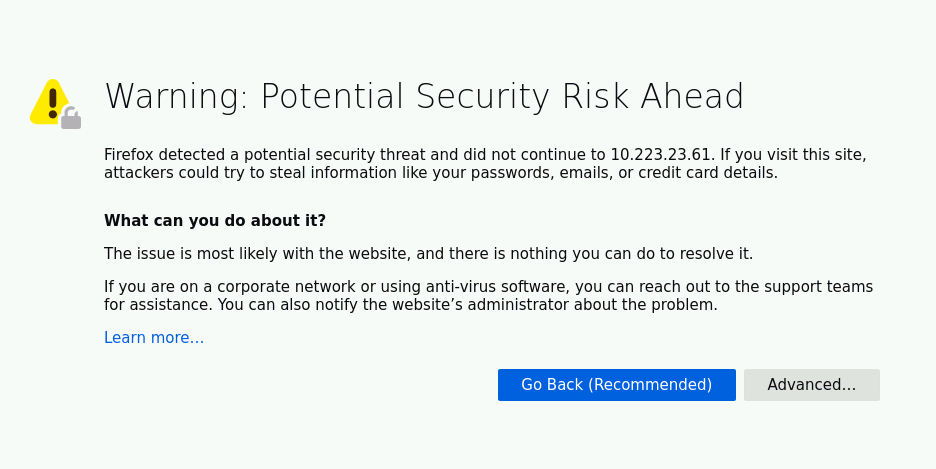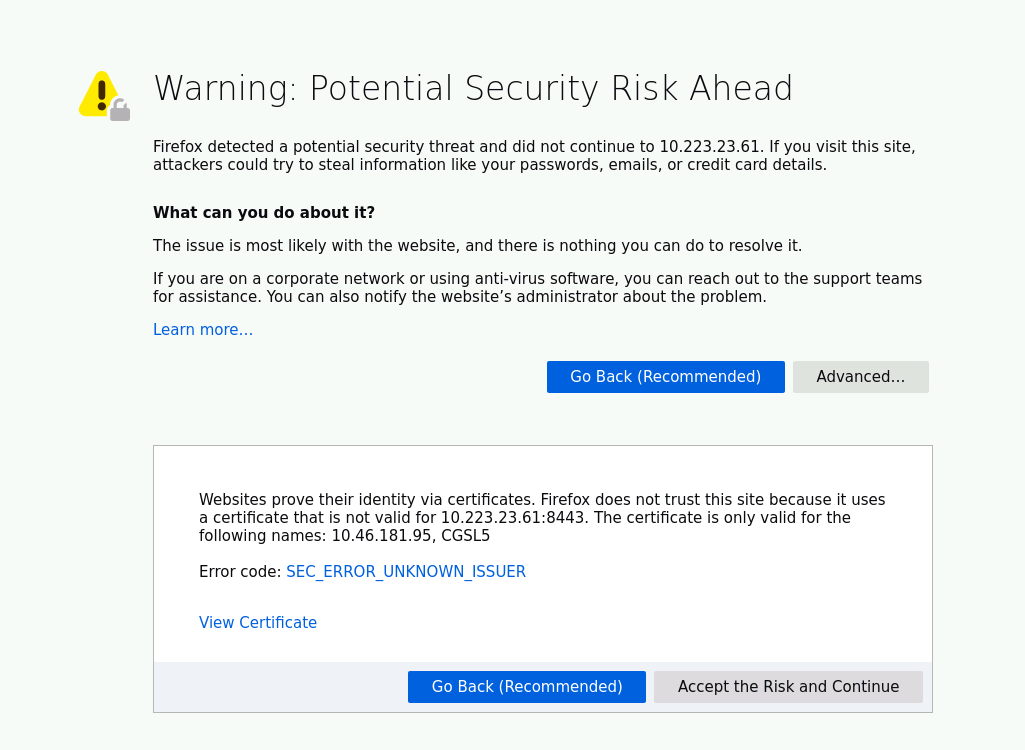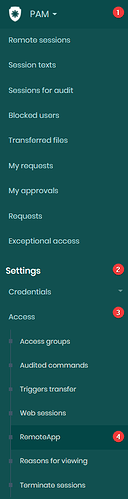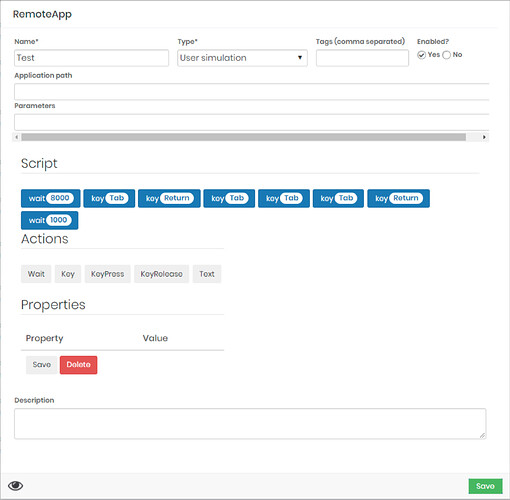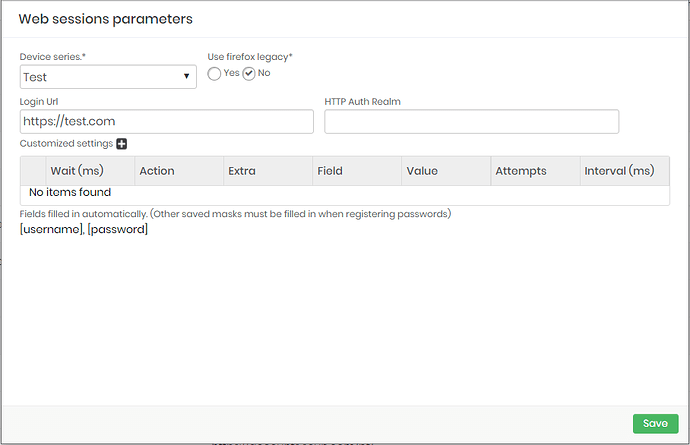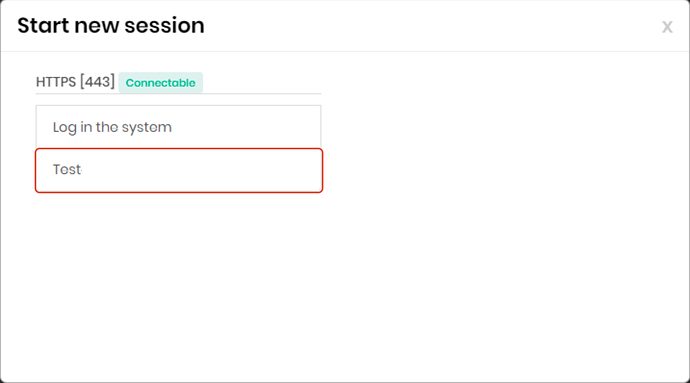Considerations: This article will deal with Macro/Remote App configuration in web sessions, after configuring it, associate the credential that will be used.
When accessing some web pages a request to approve the access risk may be displayed, also known as Warning Certificate, this request is corrected with the creation of a Macro/Remote App.
With the remote application, the user will create a script based on pre-recorded commands in senhasegura to bypass the warning certificate page.
The accepted commands are:
- Wait - Used to generate a wait action;
- Key - Simulates a key, any one of which can be chosen within the pre-registered options in senhasegura;
- KeyPress - Simulates the key being pressed, any one of the options pre-registered in senhasegura can be chosen;
- KeyRelease - Simulates the key being released, any one of the options pre-registered in senhasegura can be chosen;
- Text- Used to fill in the Tags accepted in the Remote App.
1. First, it must be mapped with the user’s keyboard how to bypass the Warning Certificate screen.
2. After mapping, create the Macro/Remote App by accessing PAM-Settings-Access-Remote App.
3. On the new screen, click on the 3-dot icon to register a Macro/Remote App.
4. Based on the mapping done on the web page, use the keys available in the new tab and register the script, based on the example above, the script was as follows:
- Wait8000 - wait 8000 ms, this time at the beginning will serve to wait for the screen to load completely;
- KeyTab - simulates the Tab key;
- KeyReturn - simulates the Enter key;
- Wait1000 - wait 1000 ms
5. After creating the Macro/Remote App, it must be associated with the credential that will be used, access the credential and click on edit, on the new screen access the “Session settings” tab and add the created Macro/Remote App.
6. After registering the Macro/Remote App, the settings present in the registered web session parameter must be deleted, as in the image below:
7. When starting a new session, select the registered Macro/Remote App option.