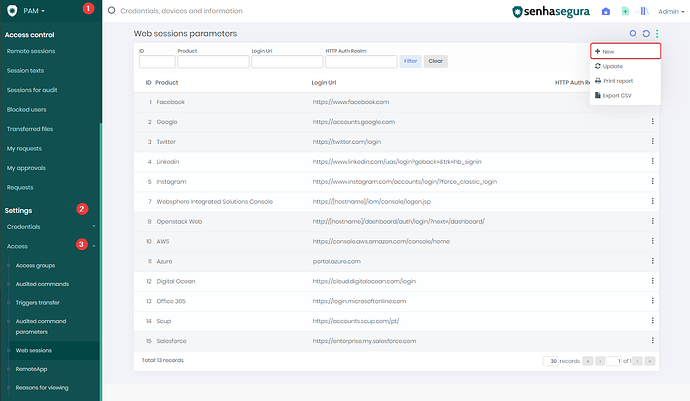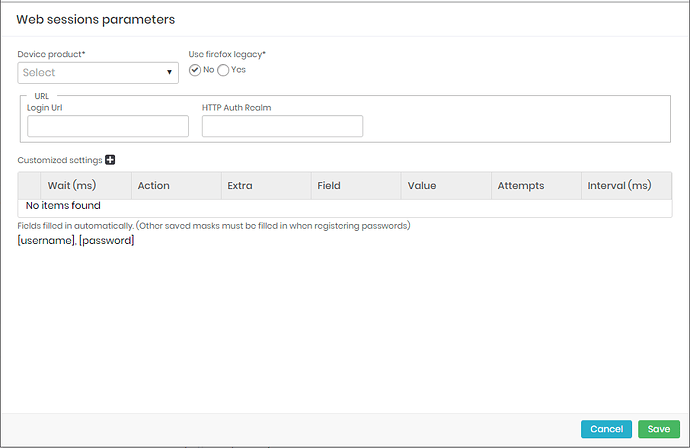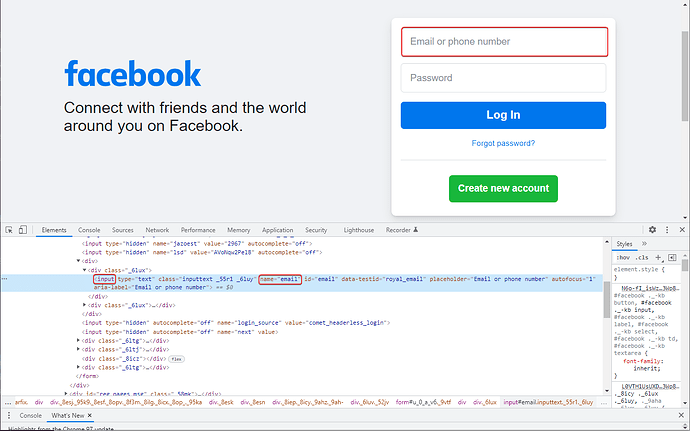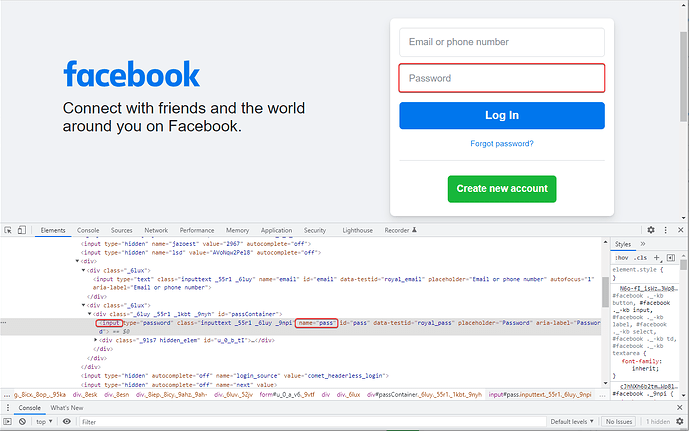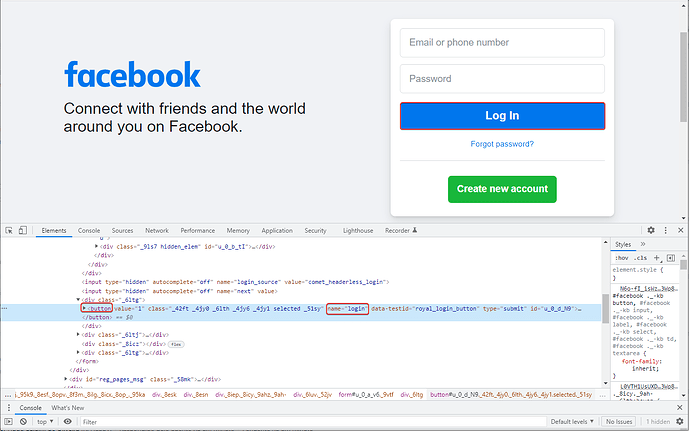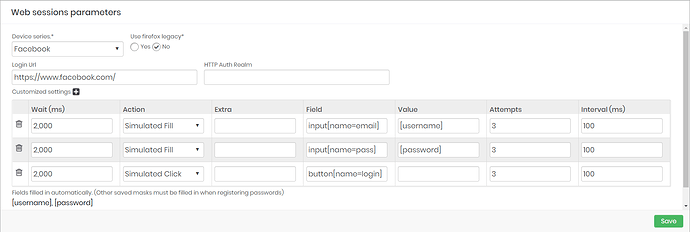1. To configure the parameters of the web session go to PAM → Settings → Access → ‘Web Sessions’, go to the menu on the right corner and click on ‘New’.
2. A new screen will be displayed requesting the completion of the following items:
-
Device product: select the device model
-
Login Url: enter the url of the page to be accessed
-
HTTP Auth Realm: fill in if the web page needs more security parameters
**Automated Login Setup**
1. For the VNC executor to login using the credential data, at Customized settings click icon “+” and configure the fields according to the elements of the web screen to be accessed.
2. Fill in the fields according to the inspected elements of the web screen:
- Wait (ms): How long in milliseconds the executor should wait to perform the action.
- Action: Select which action type.
- Extra: -
- Field: Use Jquery selectors to select the login field, for example, “input[name=email]”, according to web page elements.
- Value: use the [username] or [password] tags to fill the variables storing the credential values.
- Attempts: Number of attempts to perform the action.
- Interval (ms): How long in milliseconds the executor should wait after performing the action.
Example
In the case of custom configuration, it is necessary to create the action to fill in the login, password and click on the button. Below is an example for the Facebook page:
1. To inspect the element, use the F12 key on your keyboard or right-click on the desired field and select “Inspect element”.
2. On the cursor icon, you can view the chosen element.
3. By clicking on the fields ‘Email or Phone’, ‘Password’ and ‘Enter’, you will be able to view the elements to add the settings
3.1 Inspecting “Email or phone number” element, is an “input” and the “name=email”, in case of element haven’t a name look for “ID”, “class” or “Type”.
3.2. Inspecting “Password” element, is an “input” and the “name=pass”.
3.3. Inpecting the button login, is a “button” and “name=login”.
4. After inspecting the elements fill in the required fields in ‘Web sessions parameters’, as shown in the image below: