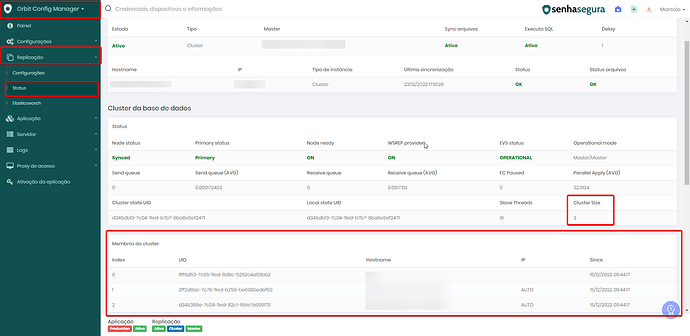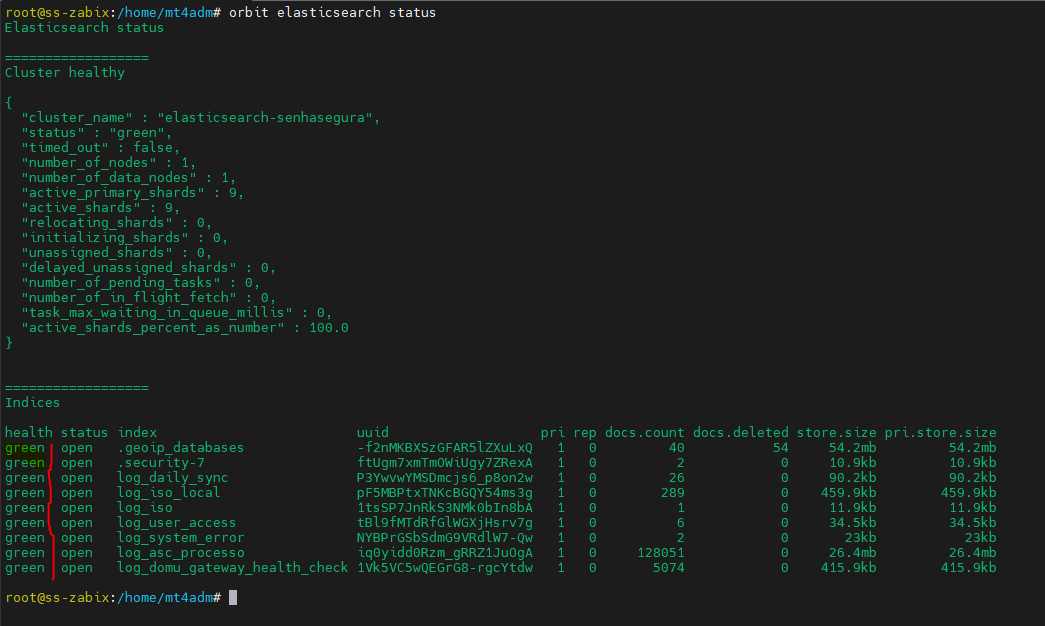ATTENTION!
- There must be no IP changes in the senhasegura instances. In the current and new environment, the IP must be the same and have connectivity between cluster nodes.
1. Go to Orbit → Replication → Status , the cluster size of the vault must reflect the configuration of your environment, so, as in the example below, it can be seen that there are 3 nodes in a cluster, so we verify that in “Cluster Size” it informs “3”.
2. Access both instances and run the command to ensure that a master exists:
orbit app status
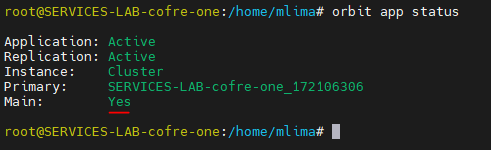
3. Run the command to check the status of elasticseach:
orbit elasticsearch status
- Red: means that it has a problem;
- Yellow: means that the information is being synchronized;
- Green: means everything is okay;
4. Access the secondary vault and run the command:
orbit shutdown
After execution, check in the virtualizer if the instance was completely turned off.
5. With the secondary vault turned off, move the instance to the new environment.
6. Before turning on the secondary vault in the new environment, access the primary vault and run the command:
tail -f /var/log/mysql/mysql-error.log
7. The secondary instance can be started in the new environment. Follow the logs on the primary vault until the following message appears “Synced with group” . This means that the database has been successfully started and synchronized.
Observation:
If there are other nodes, steps 4, 5, 6 and 7 must be replicated on these nodes before proceeding to the primary instance.
8. Run the following command on the primary vault:
orbit shutdown
Check in the virtualizer until the instance is fully powered off.
9. After the shutdown, move to the new environment.
10. Before powering on the primary instance, access the secondary instance and run the following command:
tail -f /var/log/mysql/mysql-error.log
11. The primary instance can be started in the new environment. Follow the logs on the secondary vault until the following message appears “Synced with group” . This means that the database has been successfully started and synchronized.
12. Check in Orbit → Replication → Status , the cluster size of the vault must reflect the configuration of your environment, that is, as in the example below, it can be seen that there are 3 nodes in a cluster, so we verify that in “Cluster Size” it informs “3”.
Observation:
If the environment has an asynchronous node, it is possible that the cluster size displays one less node, in this case, a new configuration of this instance will be necessary, contact senhasegura Support.
13. Run the command to check the status of elasticseach:
orbit elasticsearch status
- Red: means that it has a problem;
- Yellow: means that the information is being synchronized;
- Green: means everything is okay;