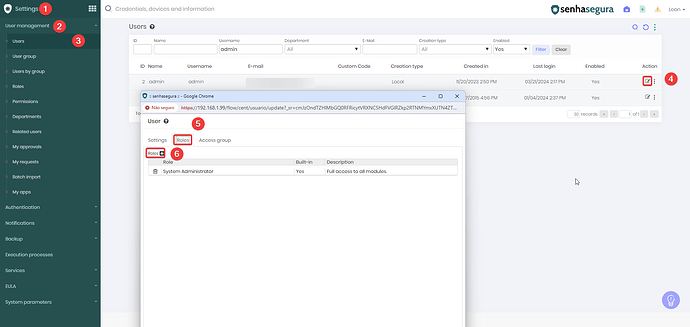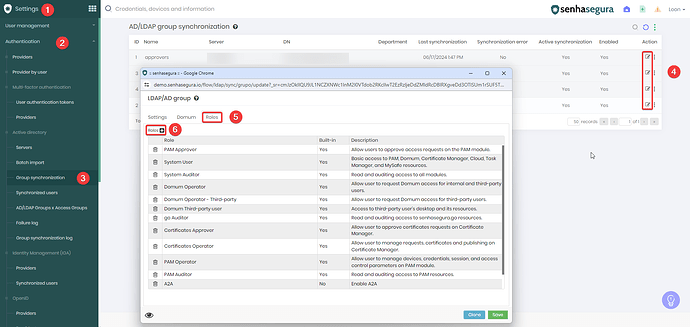Roles allow users to access specific modules in senhasegura and perform tasks according to their permissions.
- With an administrator user access Settings → User Management → Roles, and click on “New”.
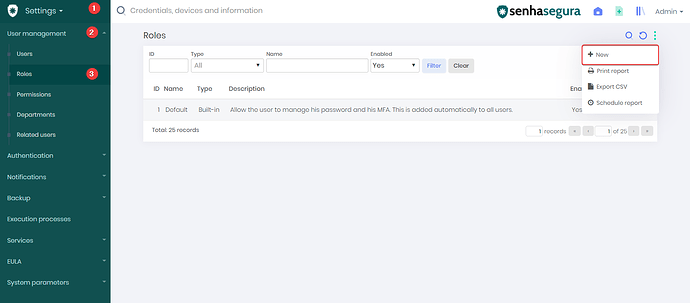
-
On the register screen, fill in the necessary information.
2.1. In the Settings tab, fill in the name, description, and indicate whether it is enabled or not.
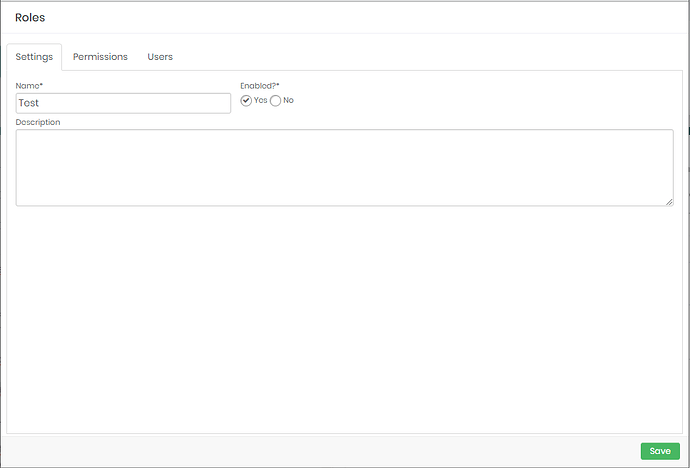
2.2. In the Permissions tab, restrict the modules and select which operations the user can perform. In this case, PAM module permissions are being added to the Role.
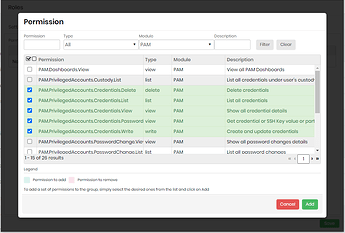
2.3. In the Users tab, if the user is a local user, it is possible to attribute him to this role.
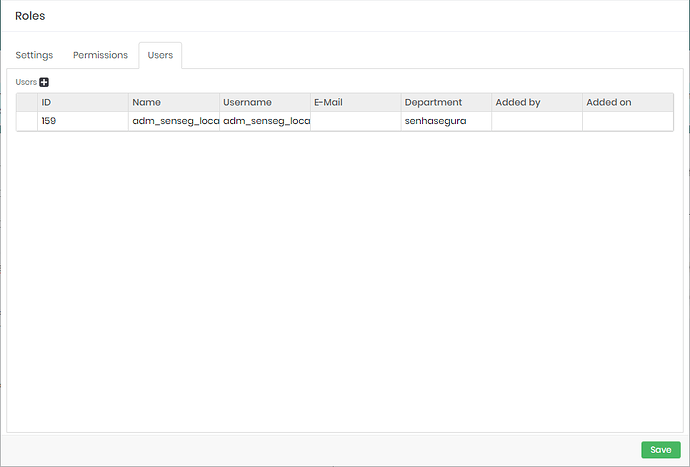
-
It is also possible to add Roles that already exist to other users. If they are local users, go to Settings → User Management → Users, edit a user, and attribute him to the role.
- If the users are being synchronized from an Active Directory, then their Role attribution must come from a different place. Access Settings → Authentication → Active Directory → Group Synchronization, then on the ‘Roles’ tab, select the new Role created. This will apply the Role to every person being synchronized from this Synchronization Group.