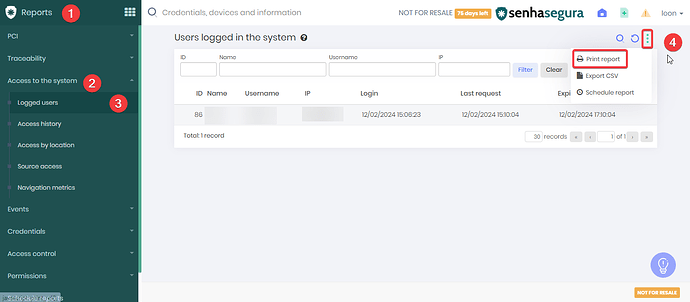Currently, senhasegura offers the functionality of sending scheduled reports only in .csv format. However, for those who need reports in PDF format, it is possible to generate and print this type of report manually through the system interface. Below is the guide to create and print a PDF report of logged in users.
Step by Step to Generate a PDF Report:
- Access the Reports Menu:
- In senhasegura, go to the Grid Menu and select Reports.
- Select System Access:
- Within the reports menu, click on Access to the system.
- View Logged In Users:
- Choose the Logged users option to view the report that lists all active users in the system.
- Apply the desired filter.
- Print Report:
- In the top right corner of the screen, click on the three dots to open additional options.
- Select Print report. This will open your browser’s print window.
- Save as PDF:
- In the print window, choose the option to print or save as PDF, as offered by your browser. This will create a PDF file of the report that can be saved or distributed as needed.
Conclusion:
Although senhasegura does not currently support automatic delivery of scheduled reports in PDF, the manual method described allows you to generate and save reports in the desired format, meeting your needs for documentation and data presentation in a widely accepted and used format.