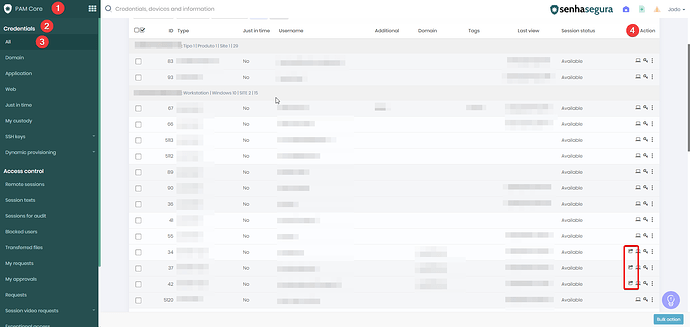To access devices within your domain infrastructure using senhasegura and your domain credentials, follow this step-by-step guide. This procedure allows you to establish remote sessions securely and efficiently through the senhasegura interface.
Step-by-Step Guide to Connecting to a Device with Domain Credentials:
- Access the Grid Menu:
- In the upper left corner of the senhasegura interface, click on the Grid Menu, identified by nine squares, and select PAM Core. This area is designed to facilitate the management of credentials and access.
- Select Credentials:
- In the side menu, navigate to Credentials > All. This section displays a complete list of all credentials available for use within the system.
- Sign in to Another Device:
- In the Action column next to your domain credential, click Start session on another device, identified by an arrow icon coming out of a box. This will direct you to a list of devices associated with the domain of the selected credential.
- Choose a Device:
- Within the Domain Credentials screen, locate the device you want to access to start a session. Make sure this device is properly configured to receive domain connections.
- Start Remote Session:
- In the Action column, click Start Session, identified by the computer icon. This action will open a remote session using the selected domain credential, allowing secure access to the device.