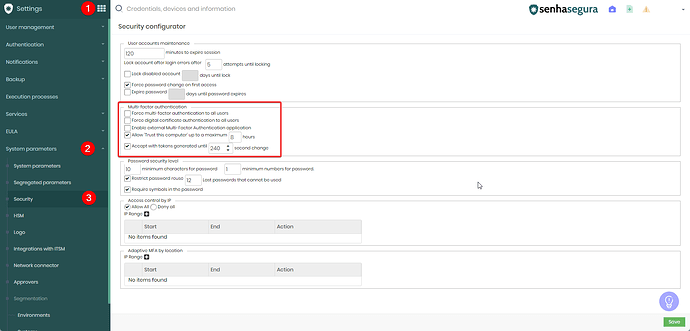1. To change the Multi-factor authentication, go to Settings ➔ System Parameters ➔ Security and change the “Multi-factor authentication”.
- Force Multi-Factor authentication to all users: By activating this configuration, all users, including the administrator, will have to immediately configure and use the MFA in senhasegura. Use carefully not to affect the current user’s sessions
- Force digital certificate authentication to all users: By activating this configuration, all users, including the administrator, will have to link a X.509 digital certificate in the login act
- Allow “Trust this computer” up to a maximum X hours: Once active and with hour range set, the MFA token won’t be requested every login trial. This allows the tools that execute simultaneous logins in lots of terminals SSH
- Accept with tokens generated until X second change: Some devices are not configured on NTP servers, generating an interval of seconds that can affect authentication using TOTP. In these cases, set the accepted interval in this property
- Enable use of an external multifactor authentication solution: Allows external providers SSO, hosted in cloud or on-premise, using protocols approved by senhasegura, are used as authenticators