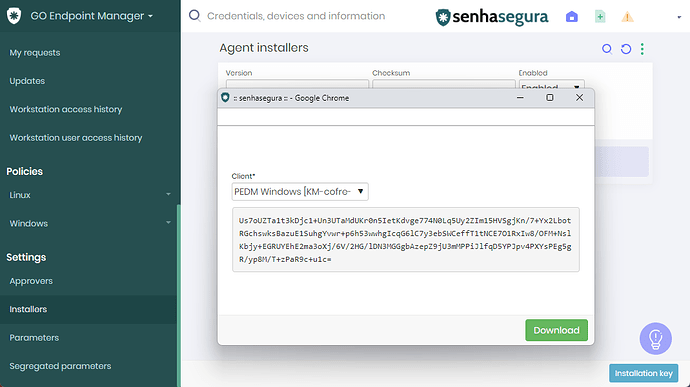[Up to version 3.29]
WARNING
With automatic approval, any machine and user on the corporate network with a valid license can operate GO Endpoint Manager for Windows without administrator approval.
1. It is necessary to authorize the automatic user and workstation approval according to the steps below:
1.1. Access the senhasegura platform.
1.2. Navigate to GO Endpoint Manager ➔ Settings ➔ Parameters➔go Windows.
1.3. Change the following parameters to Yes:
- Allow self-approval of the workstation links?
- Allow self-approval of all other links?
- Allow self-approval of the user’s first link?
1.4. Confirm the changes and Save.
1.5. After finishing the installation, change the settings to “No”.
2. To generate the activation code:
2.1. Access the senhasegura platform.
2.2. Navigate to GO Endpoint Manager ➔ Settings ➔ Installers.
2.3. Click Installation Key.
2.4. For Client, select PEDM Windows.
2.5. Copy the text of the generated license to use into the Installation Key field.
2.6. You can choose to Download the license by clicking on it.
3. Run the command below with the activation key in SCCM or Intune:
msiexec /i senhasegura.go.version.msi /quiet /passive /l log.txt HASH=License Key senhasegura.go
In case you have changed the name of the downloaded file, it is necessary to put the name according to the current name.