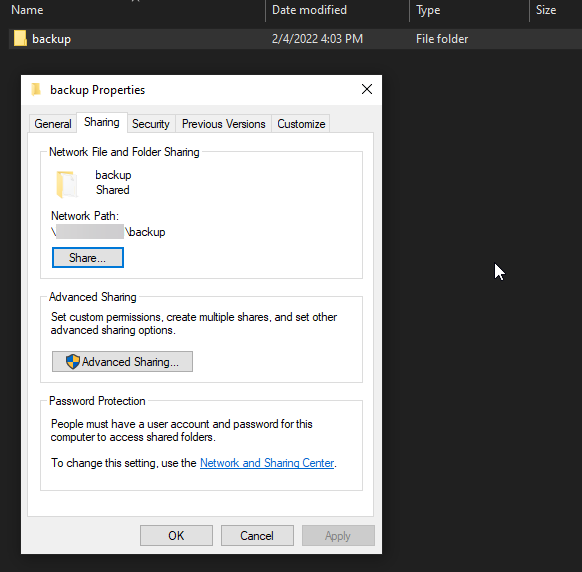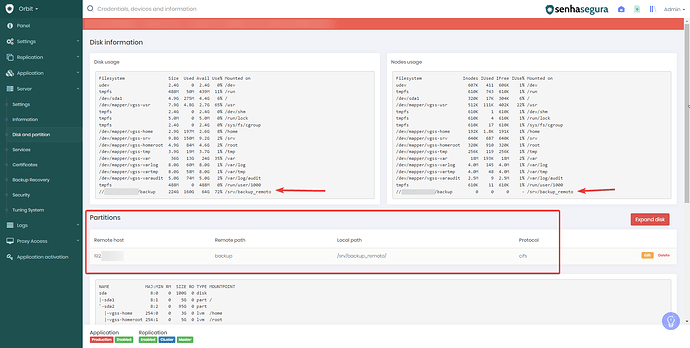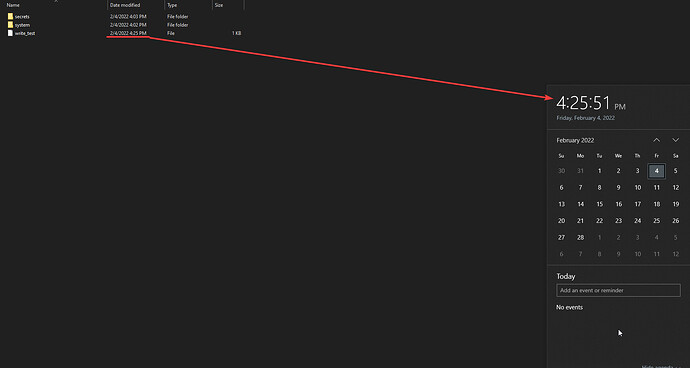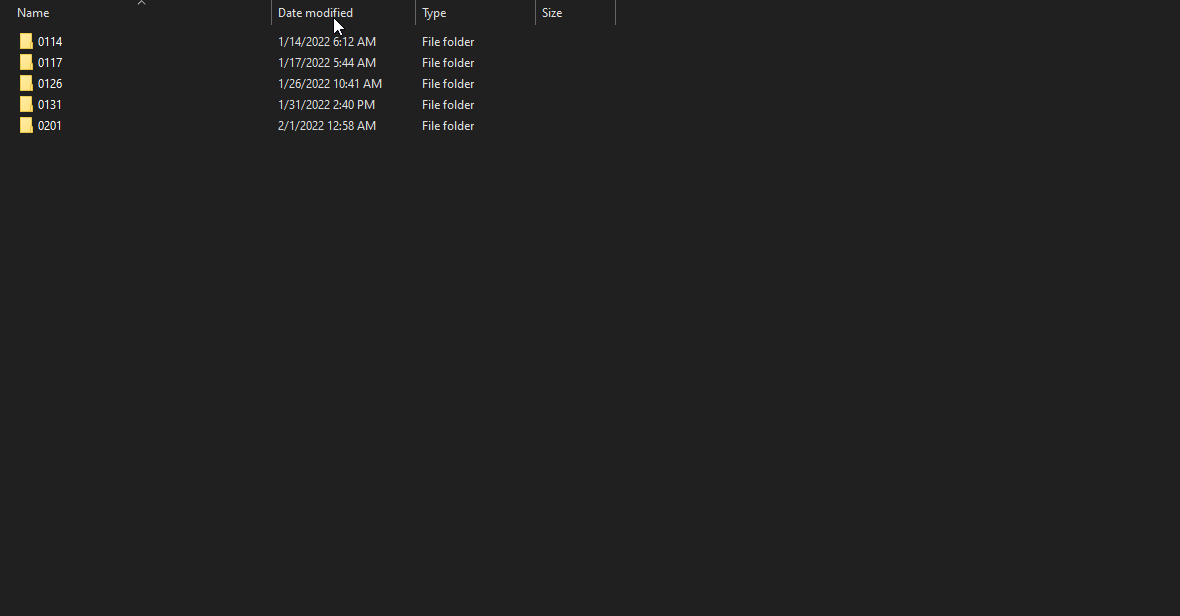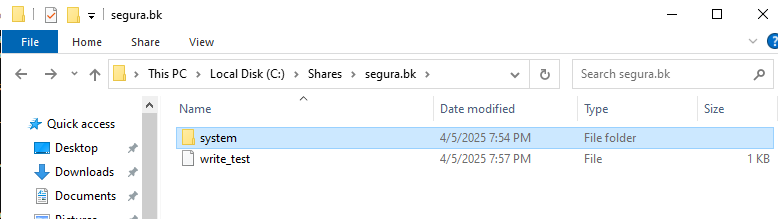In this article, we’ll talk about senhasegura backup. In our scenario, we’re doing the backup on the Windows through protocol CIFS/SMBv2.
So, to do it, you must have the mount partition done.
To add a new remote partition, follow the steps on the video below:
Orbit [3.21] - Como criar um backup remoto nfs no senhasegura - pt-BR
Orbit [3.18] - Como configurar um backup remoto - pt-BR
After mounting your partition, case it’s a CIFS or NFS, you can see on “Orbit>Server>Disk and partition”.
You can also validate the mounting success accessing the remote server and path and validate if the archive “write_test” exists. This archive will be changed always that the senhasegura script validates the remote partition.
Now that we validate it’s all ok on senhasegura backup, we will be talking: what’s means each folder?
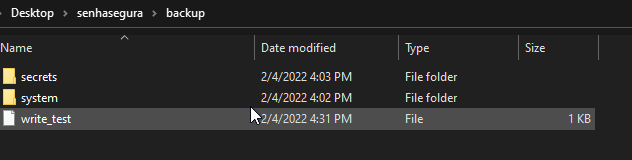
The folder “system” will there’re backup of sessions and database. Entering this folder, we have the “arz” and “db”.
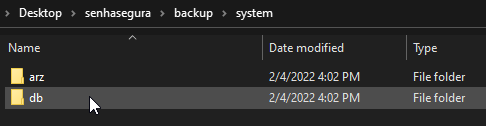
The arz have the videos of the sessions and your archives. Inside arz, we have other folders organized for a date. Example: on folder backup\system\arz\2022\0202 there are all archives of the sessions done on February 2nd. Important: those archives are encrypted
Back to the \backup\system, we have “db”, here are the databases backups encrypted based on the master key. Those archives will be used in scenarios of disaster to the recovery senhasegura database.
Back to \backup, we have “secrets”. Here are credentials, ssh keys, personal information and others entities of senhasgeura encrypted on AES256. They will also be used in disaster scenarios, where the senhasegura database has not yet been recovered (step above) and it is necessary to obtain a credential password and other information. In this way, the master key is used to decrypt this information.